Linx 5 comes with a Self-signed Security Certificate which is fine for most implementations and internal installations where trust is assured because you’ve done the Linx installation yourself. However, in some cases you might want to use a generated certificate specific for the installed instance (specific Linx URL). In those cases, you can get a certificate generated through the approved authority of your company or choice, and you just need to set Linx up to use this new certificate:
The user must install the new custom certificate under the Person Machine Certificate Store:
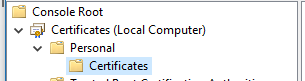
They must get the thumbprint of the cert:
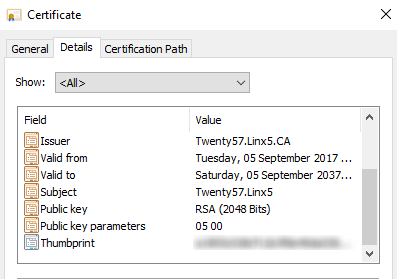
And add it to the Config Settings in the Service Config file (Twenty57.Linx.Server.Core.exe.config):
<appSettings>
<add key="CertificateThumbprint" value="Thumbprint" />
</appSettings>
Importantly: If you copy the thumbprint, there could be an invisible character at the start of the thumbprint. Make sure that character is not part of the thumbprint you put into the config file.
Also, an import point sent by one of the Linx users, you must delete the spaces from the thumbprint you’ve copied. In the config file it should be one continuous string without spaces.