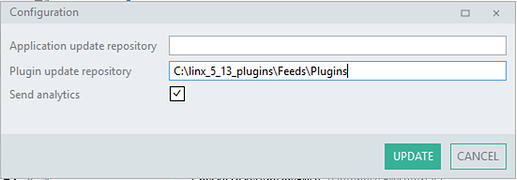Download of plugins for Linx 5.13 and earlier will fail due to network security changes made to downstream plugin infrastructure. You will get plugin download errors when
- Opening a solution that contains a plugin Linx hasn’t installed before.
- Installing Linx 5.13 and earlier and trying to download plugins.
- Deploying your Solution to a Linx server that have not downloaded plugins yet.
The error will look like this: “The request was aborted: Could not create SSL/TLS secure channel.”
There are two solutions
- Upgrade to a later version of Linx. You can download it here.
- Install plugins from a local folder.
To install plugins from a local folder:
- Download and unzip the Offline Plugins file. Note the feed folder for Plugins: Here
- Install your Linx 5.13 as usual
- After installation, go to “Help → License” and paste your new License code that will allow Offline plugin installation. You will need to get in contact with us at support@linx.software to get an offline license.
- Go to “File → Configuration” and insert the Plugins Feed path and Update. Like this: