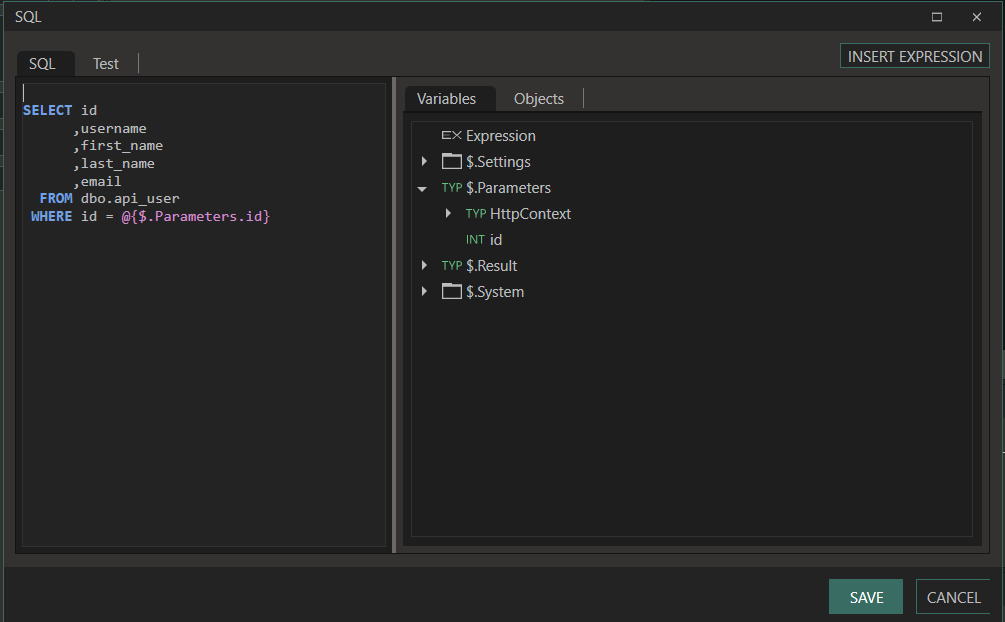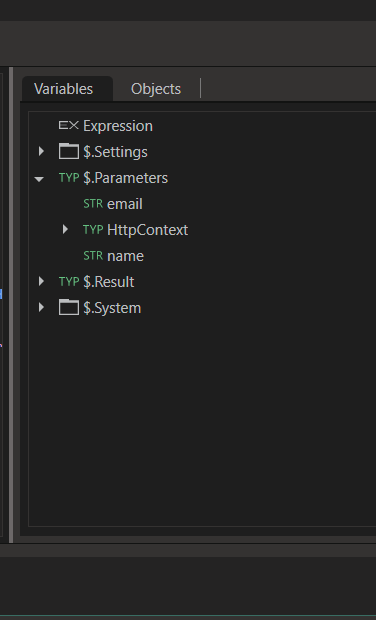Handling Inputs
When a request is received by Linx, input data is passed in to the operation via:
These inputs are deserialized into the appropriate TYP to use when building custom logic.
Like any other TYP, the inputs from a request are accessible for selection in the Properties of FNC, SVC or EVT in the operation or event.
The following sections describe how to handle each type of request input and the typical usage of each.
Input Parameters
Input parameters are divided into the following types based on the parameter location:
Path
Path parameters are variable parts of the request URL.
/users/{id}
These are typically used to point to a specific resource such as a user’s id in the example above.
There can also be multiple path parameters such as:
/users/{id}/task/{taskID}
When the API Definition specifies that there are path parameters, these will be deserialized into the appropriate TYP to use in the drop-down selectors in the Designer.
For example, the below method take's in an id value passed in with the request URL.
paths:
/resource/{id}:
get:
summary: Retrieve the details of specific resource.
description: Retrieve the details of specific resource.
operationId: GetSpecificResource
parameters:
- name: id
in: path
description: id
required: true
schema:
type: string
When a request is made, the URL will look like the below:
https://linxdemo.net:8080/resource/27TAHSS737DCHJ
This id parameter is then accessible from the $.Parameters.id of the operation.
Linx Designer View:
In the below example, the path parameter id is used to query a specific resource from the database using an ExecuteSQL FNC:
Query
Query parameters are the most common of parameter types. These are passed in as part of the query string which appears at the end of the request URL.
/users?role=admin&user=Mark
When the API definition specifies that there are query parameters, these will be deserialized into the appropriate TYP and will be accessible within the operation to build custom logic with.
For example, the below operation take's in a email and name parameter values passed in the query string of the request URL.
/users:
get:
summary: List users
description: List users
operationId: QueryUsers
parameters:
- name: name
in: query
description: User full name
schema:
type: string
- name: email
in: query
description: User email address
schema:
type: string
The name and email parameters are then accessible from the $.Parameters of the operation which can be used to do custom processing.
Linx Designer View:
In the below example, the query parameter name is used to query matching resources from the database using an ExecuteSQL FNC:
Header and Cookies
Header and Cookie parameters can also be used, although typically these would rather be used for authentication purposes and any parameters passed in would be with the Query or Path.
If you explicitly state these objects in the API Definition then they will be available in the $.Parameters of the operation.
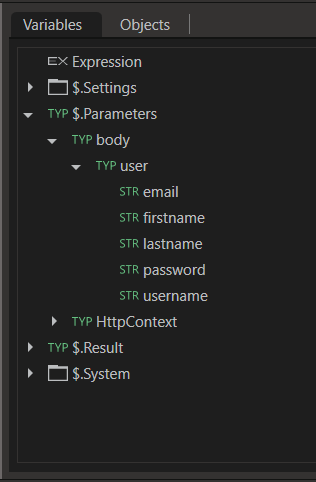
If you would like to access other header values, then you will need to build custom logic to extract the desired values.
Learn more about extracting authorization credentials from request headers.
Request Body
The request body is defined by the API definition, this can either be simple types such as STR , INT , LST or objects which contain nested TYP and other objects.
Request Body - Simple Type
The request body of an operation can contain a single TYP or field such as a STR TYP , typically however, you would use a object to hold more information for the request body.
To use a simple TYP as the request body, add the request body definition to the path in the API Definition like below:
requestBody:
content:
text/plain:
schema:
type: string
This value will be available in the operation’s $.Parameters.body to use in the operation.
Request Body - Object
If you have described your request body as an object in the API Definition, the values will be parsed from the request into a TypeTYP. This TypeTYP and its values will be accessible in the ``$.Parameters.body` to use in the operation.
In the below example, the /users endpoint receives a user object consisting of multiple fields as the request body.
/users:
post:
operationId: CreateUser
requestBody:
content:
application/json:
schema:
$ref: '#/components/schemas/NewUser'
description: Details of the new user to register
required: true
...
schemas:
NewUser:
type: object
properties:
username:
type: string
email:
type: string
password:
type: string
format: password
firstname:
type: string
lastname:
type: string
required:
- username
email
password
firstname
lastname
These values are then accessible in the operation to build custom logic with.
Linx Designer View:
In the below example, the input email field of the User submitted as the request body is validated using a RegularExpression FNC.
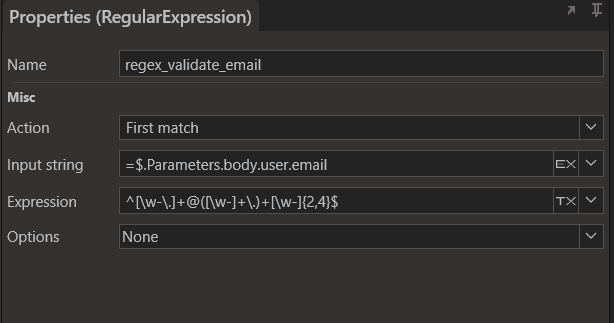
Request Body - File Object
In order to recieve files in a binary format, you must described your request body as a binary object in the API Definition, the values will be parsed from the request into a LST<BYT> TYP. This LST<BYT> TYPand its values will be accessible in the $.Parameters.body to use in the operation.
In the below example, the /users endpoint receives a binary content request body containing the contents of a file.
/users:
put:
summary: send file
description: Upload profile picture
operationId: UploadPhoto
requestBody:
content:
application/octet-stream: # Can be image/png, image/svg, image/gif, etc.
schema:
type: string
format: binary
required: true
In order to write the contents of the file out to a drive, you must use the BinaryFileWrite FNC.
Tip: Take a look at this example as a guide to creating files from requests.